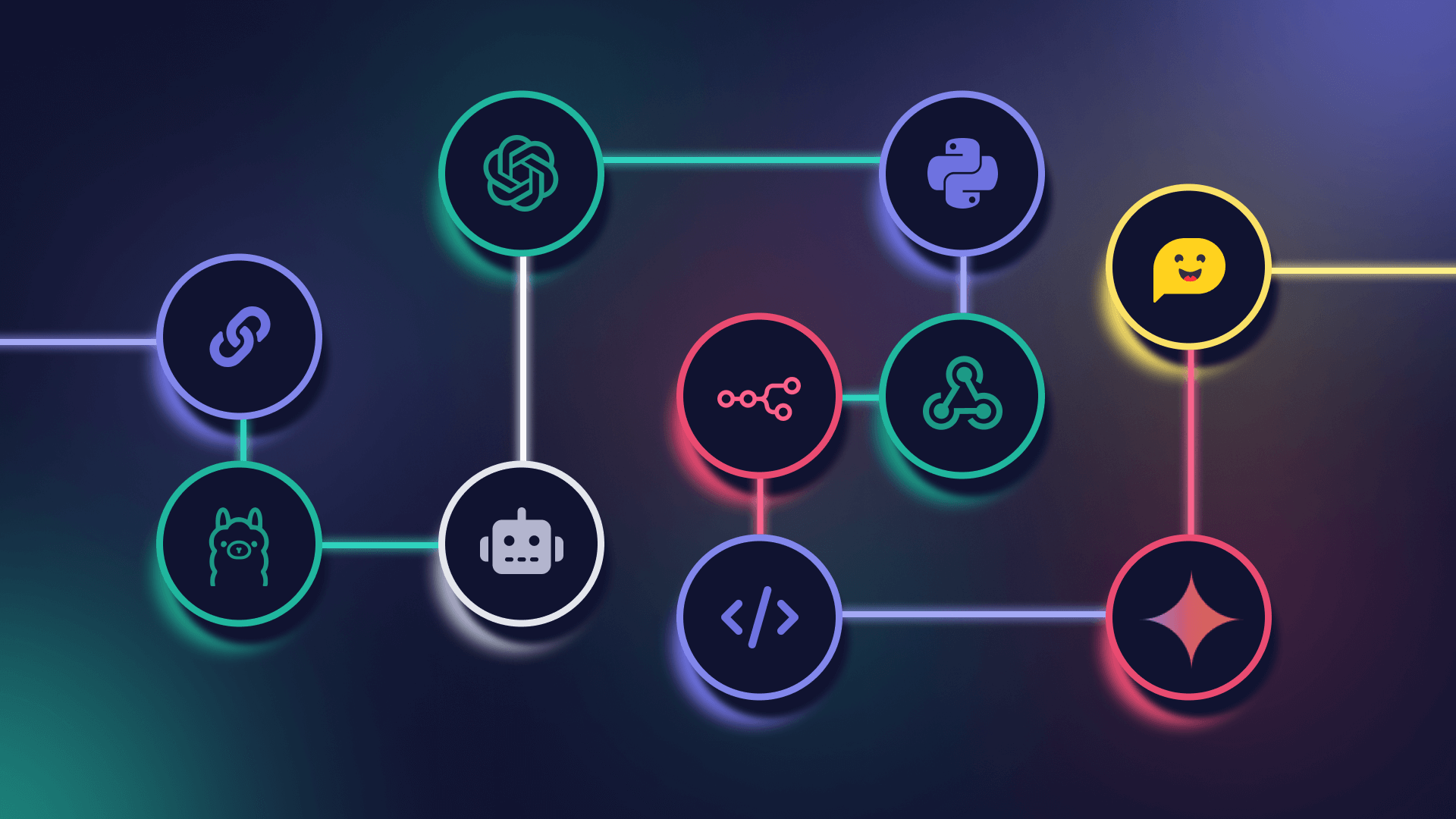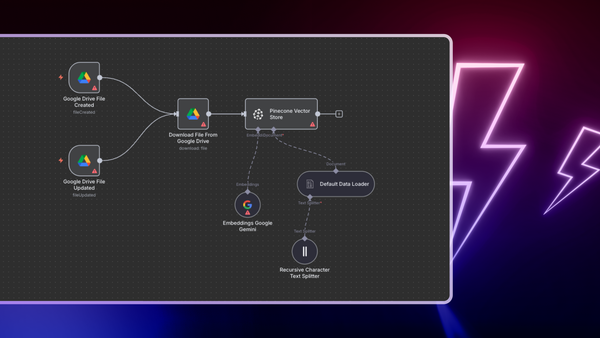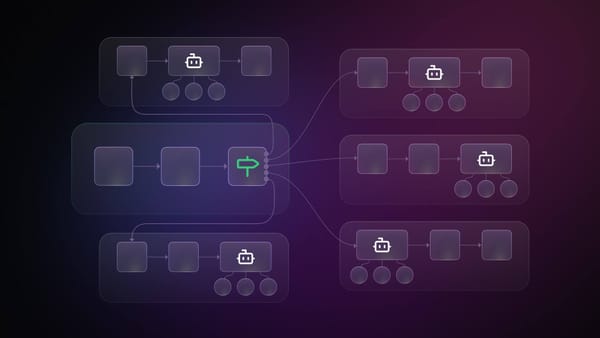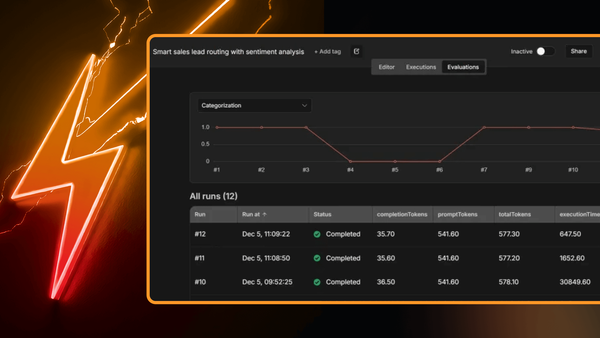Traditional workflow automation tools have been helpful but often struggle with the complexity of unstructured data, leading to manual work, errors, and delays.
Now, imagine a customer support team using AI-driven workflow automation to analyze incoming inquiries in real-time. The system categorizes tickets by urgency, routes them to the best-suited agents, and provides AI-generated suggestions during interactions. This approach accelerates response times and enhances customer satisfaction through personalized, timely support.
This is where AI workflow automation shines—offering a smarter, more adaptable approach to streamline tasks and improve processes.
In this guide, we’ll explore the core principles of AI workflow automation, highlight top tools, and provide practical examples for implementing AI in your workflows.
Let's dive in!
What is AI workflow automation?
AI workflow automation is the strategic integration of artificial intelligence into your business processes to streamline operations and boost efficiency. It empowers organizations to automate repetitive tasks, optimize decision-making, and enhance overall productivity.
AI represents an evolutionary step in workflow automation. By adding machine learning capabilities to workflow automation software, they can now handle unstructured data, extract insights and, most importantly, gracefully handle unexpected changes in data or processes.
And most importantly, AI workflow automation isn't about replacing human workers. It's about empowering them. By automating mundane, repetitive tasks (such as extracting information from large amounts of websites), AI frees you to focus on strategic, creative, and value-adding activities.
Benefits of workflow automation with AI
AI workflow automation isn't just about saving time, it's also about transforming the way your team works. By integrating AI into your workflows, you can:
- Boost productivity: AI handles the tedious, time-consuming tasks that slow your team down. This frees up your engineers to focus on the strategic, creative work that drives innovation.
- Reduce errors: manual processes are prone to human error. AI automation minimizes these risks, leading to more reliable and accurate results.
- Scale operations: as your business grows, manual processes become increasingly unsustainable. AI workflow automation allows you to scale your operations.
Key features of AI workflow automation
Key features of AI workflow automation include smart data processing, natural language understanding, predictive analytics, and adaptive learning – all working together to make decision-making easier.
Let's break it down!
Handles all kinds of data
AI workflow automation isn't limited to structured databases and spreadsheets. It excels at handling unstructured data like emails, documents, images, and even social media posts. This means you can automate tasks that previously required manual effort, such as extracting information from invoices, categorizing customer support tickets, or analyzing sentiment in online reviews.
Retrieves data
Retrieval is a core component of AI workflow automation that focuses on accessing and integrating relevant information from various sources to enhance the automation process. This involves efficiently retrieving data from databases, files, APIs, or even the web, ensuring that the AI system has the necessary context to make informed decisions and execute tasks effectively.
Classifies data
Classification is an AI technique, used in workflow automation to categorize and organize data, enabling AI systems to understand and process information effectively.
Spots trends and patterns
By analyzing historical data and identifying patterns, AI can provide valuable insights into your business operations. This could involve forecasting inventory needs, predicting customer churn, or identifying potential bottlenecks in your workflows. These predictive capabilities allow you to be proactive rather than reactive. You can anticipate problems before they occur, optimize your processes for maximum efficiency, and make data-driven decisions that drive business growth.
Handles unexpected changes
Traditional workflow automation often breaks down when faced with unexpected changes or exceptions. AI workflow automation, on the other hand, is designed to be resilient. It can adapt to new situations, handle variations in data, and gracefully recover from errors.
5 AI workflow automation tools
While tools like Jira and Airtable might offer native AI features that can aid automation, this section focuses on specialized workflow automation tools that provide advanced AI capabilities.
These workflow builders allow for the creation of complex logic and dependencies, enabling more customized scenarios. We will highlight 5 AI workflow automation tools that go beyond basic AI enhancements, detailing their features and use cases to help you find the right fit for your organization.
n8n

n8n is a source-available AI-native workflow automation platform that empowers you to connect various apps and services to automate tasks and processes. Its strength lies in its flexibility and extensibility, allowing you to build custom workflows tailored to your specific needs. n8n's visual editor makes it easy to design and manage workflows, allowing for rapid prototyping and iterative improvements without the need for extensive coding skills.
It takes a unique approach to AI, focusing on empowering users to seamlessly integrate AI capabilities into their existing workflows. It achieves this through its extensive library of pre-built nodes, including integrations with popular AI and machine learning platforms.
n8n's AI nodes use LangChain under the hood, which means you can do some advanced AI automations! This makes n8n stand out from the other tools on this list, as it allows for more complex AI applications.
Key features:
- Ability to execute custom code, giving you the flexibility to handle complex scenarios. You can incorporate custom JavaScript or Python code as required.
- n8n's native integration with LangChain, allows you to easily incorporate features like chatbots, question-answering systems, and text summarization into your workflows, all without writing complex code.
- Deploy pre-built AI nodes for creating chatbots, personalized assistants, document summarization, and additional functionalities.
- Connect with multiple vector databases to store and retrieve embeddings efficiently.
- Design AI applications with built-in memory capabilities for maintaining context and ongoing interactions.
Plans and pricing:
- Free, self-hosted.
- Managed cloud plans are available.
- Enterprise features such as an encrypted credentials store and organization-level SSO are also available.
Zapier

Zapier is a popular cloud-based workflow automation platform that connects your apps and services, automating tasks and processes without requiring any coding.
It is actively embracing AI, and incorporating it into various aspects of its platform. This is evident in their development of features like AI-powered Formatter steps and the 'Create a Zap' functionality, which leverages AI to streamline workflow creation and data manipulation.
Key features:
- Zapier's simple and intuitive interface makes it easy to create and manage workflows, even for those with no technical background.
- Zapier also has a vast library of integrations, however many of them are considered “premium” and are not available in the free plan.
- You can use natural language prompts to generate draft Zaps, making automation more accessible.
- Zapier's AI features can intelligently extract and transform data from various sources as well as format the data using the AI-powered Formatter.
- AI can be used within Zapier Tables to analyze sentiment, summarize text, and perform other content generation tasks directly within the automation-first database.
- Zapier’s AI can diagnose errors in Zaps by explaining issues in plain language and offering solutions to fix them, making it easier for users to manage their automations.
Plans and pricing:
- A free plan with limited features and usage is available.
- Paid plans unlock more integrations, higher task limits, and advanced features like multi-step zaps and custom logic.
Make

Make (formerly Integromat) is a versatile visual platform that empowers you to design, build, and automate workflows across a wide array of apps and services. It provides AI integrations, which are apps that allow you to connect your scenarios to AI platforms such as OpenAI, Anthropic Claude, Hugging Face etc.
Key features:
- Make's drag-and-drop interface allows you to create workflows by connecting modules representing different apps and actions.
- Make also offers a vast collection of pre-built integrations with popular apps and services.
- Beyond basic automation, Make provides capabilities like custom data stores, error handling, and the ability to execute custom code, giving you the flexibility to handle complex scenarios.
- Make offers direct integrations with leading AI platforms like OpenAI, Anthropic Claude, and Hugging Face, enabling you to seamlessly incorporate powerful language models and AI capabilities into your workflows.
Plans and pricing:
- A free plan with limited operations and features is available.
- Paid plans offer increased operations, more integrations, and advanced features like custom data stores and error handling.
- Self-hosting is available for enterprise users.
Microsoft Power Automate

Microsoft Power Automate is a cloud-based workflow automation tool that helps you automate tasks and processes across your favorite apps and services.
The AI Builder, a Microsoft Power Platform feature, that enables users to create and use AI models that optimize their business processes. You can either use a pre-built model that is ready for many common business scenarios or create a custom model that meets your specific needs. The AI Builder is only available on the paid plans.
Key features:
- AI-powered process mining capabilities help you discover and analyze existing business processes to identify inefficiencies and opportunities for automation.
- Use natural language to describe what you want to automate, and Power Automate will automatically generate a flow for you.
- Create intelligent apps and automation with pre-built language models that can summarize text, produce responses, answer questions, and take actions for users.
- Automate the processing of documents, such as invoices and receipts, using AI to extract key information and streamline data entry.
Plans and pricing:
- Microsoft Power Automate offers a free plan with limited features.
- The paid plans start at $15 per user per month. However, keep in mind that AI Builder is a premium feature with a separate cost. You'll need to consider this additional expense when evaluating Power Automate for AI-driven workflows.
UiPath

UiPath is a leading Robotic Process Automation (RPA) platform that enables organizations to automate repetitive, rule-based tasks. It offers a comprehensive suite of tools for designing, deploying, and managing software robots that can interact with various applications and systems, mimicking human actions.
The UiPath AI Center enables you to seamlessly incorporate AI capabilities into your automations, allowing you to build intelligent robots that can understand documents, extract information, make decisions, and even interact with humans in a natural language. The AI Center is only available on Enterprise plans.
UiPath has a handy feature called Autopilot that makes it easy to create automations. It understands natural language, so you can describe what you want to automate, and Autopilot will create a basic workflow for you.
Key features:
- UiPath's AI Center provides a centralized hub for building, deploying, and managing AI models, enabling you to add intelligence into your automations.
- UiPath enables the creation of AI-powered chatbots and virtual assistants that can interact with users in a natural language, providing support, answering questions, and even executing tasks on their behalf.
- UiPath excels at extracting and interpreting data from various document formats, including invoices, contracts, and emails, using AI-driven techniques like optical character recognition (OCR) and natural language processing (NLP).
Plans and pricing:
- Free plan offers access to personal use of development and attended capabilities.
- Pro plan starts at $420/month.
- Enterprise plan offers flexible service offerings for companies seeking a comprehensive platform.
AI workflow automation examples
Incorporating AI into workflow automation can significantly optimize and streamline business processes. Here are some examples of how AI-powered automation tools, like those available in n8n, can be leveraged by developers:
Workflows for retrieval augmented generation (RAG)
Say you have an extensive knowledge base, such as internal documents, product specifications, or customer interaction history. With RAG workflows, LLMs can retrieve relevant information from your knowledge base and use it to create personalized and contextually accurate responses. This empowers you to create AI-powered applications that can answer questions, generate summaries, and even produce new content, all while maintaining contextual accuracy and relevance.
Let's break down the typical steps involved in a RAG workflow:
- Knowledge base preparation
The process begins by breaking down your documents into smaller, manageable chunks and converting them into numerical representations called embeddings. These embeddings capture the semantic meaning of the text, allowing the LLM to compare and contrast different pieces of information effectively. The embeddings, along with their associated document chunks, are then stored in a vector database.
2. Query processing
When a user submits a query, the system generates an embedding for that query and compares it against the embeddings in your knowledge base. The most similar embeddings, representing the most pertinent information, are then retrieved and provided to the LLM as context along with the original query.
3. Response generation
The LLM then uses this additional context, along with the original query, to generate a response that is both accurate and contextually relevant.
n8n is a particularly powerful tool for building RAG workflows. It offers a wide range of integrations, allowing you to easily pull data from various sources, including popular vector databases such as Qdrant. Additionally, n8n leverages LangChain under the hood, providing a visual interface for defining and orchestrating RAG workflows, making it an accessible and easy-to-use solution.
Workflows for chatbots & virtual assistants
AI-powered chatbots and virtual assistants are transforming the way businesses interact with customers and employees. These intelligent agents can handle a wide range of tasks, from answering simple questions to guiding users through complex processes. By automating these interactions, you can improve response times, reduce costs, and free up human agents to focus on more strategic work.
Let's break down the key components that power LLM-driven chatbots:
- User interface (UI)
This is the front-end of the chatbot, where users interact with the system. It can be a simple text-based interface, a graphical interface with buttons and menus, or even a voice-activated interface. The UI is responsible for capturing user input, displaying the chatbot's responses, and providing an intuitive user experience.
2. Orchestrator
This component acts as the brain of the chatbot, coordinating the different components involved in generating responses. It receives user input from the UI and interacts with external systems, such as databases or APIs, to retrieve additional information or perform specific tasks on the user's behalf.
3. Large language model (LLM)
LLMs are responsible for understanding user input and generating natural language responses. They are trained on massive datasets of text and code, enabling them to understand the nuances of human language and generate responses that are both contextually relevant and informative. They can be fine-tuned or adapted to specific domains or tasks, allowing them to provide more accurate and personalized responses.
n8n is an ideal platform for crafting these chatbot workflows, offering a comprehensive toolkit and handling all three components required to build them. It can orchestrate workflows and integrate with various data sources.
If you're looking for a hassle-free way to incorporate a chatbot into your current website or app, consider the n8n chat widget. It delivers a ready-to-use UI that is customizable and works well with any type of web application. n8n lets you choose from popular cloud-based LLMs like OpenAI’s GPT or Google’s Gemini, or you can use open-source LLMs with n8n’s Ollama integration.
Workflows for data extraction & analysis
These workflows leverage AI's ability to understand and interpret data, even in unstructured formats, to extract information and identify patterns.
Let's break down the typical steps involved in a data extraction and analysis workflow:
- Data collection
The first step is to gather data from various sources, which could include databases, APIs, cloud storage, or even unstructured documents like PDFs and images.
2. Data processing
Raw data is rarely ready for analysis. This step involves cleaning and preparing the data, which might include handling missing values, converting data types, and transforming the data into a suitable format for analysis. AI can help automate these tasks, ensuring data quality and consistency.
3. Data analysis
This is where AI truly shines! Machine learning algorithms can analyze the preprocessed data to identify trends, patterns, anomalies, and other valuable insights.
n8n’s extensive library of integrations allows you to connect to virtually any data source, and its visual workflow editor makes it easy to design and automate your data processing pipelines. And when it comes to using AI to analyze the data, n8n integrates seamlessly with various AI and machine learning platforms, providing the tools you need to turn raw data into insights.
How to use AI to automate workflows in n8n?
As you've seen workflow automation tools with AI capabilities like n8n can be really helpful when it comes to advanced logic.
Now let's build one of such AI-powered automation workflows together!
Imagine your workflow involves validating passports. This n8n workflow uses multimodal LLMs with AI vision to check if user-submitted portraits meet the criteria for valid passport photos. This automates a task that would be difficult to code and time-consuming for humans to do at scale.

In this example, the workflow analyzes a set of portraits to verify if they meet the criteria for valid passport photos according to the UK government website.
Step 1: Import photos to validate
This workflow is triggered manually, however, feel free to use any type of workflow trigger that suits your use case.
Manually set workflow data using the Edit Fields node - in this case a list of image URLs. Set the Mode to Manual Mapping and paste an array of photos with names and Google Drive URLs into the data field. Ensure the data type is set to Array.

Here is an example of the JSON data structure used as input:
{{
[
{
"name": "portrait_1",
"url": "https://drive.google.com/file/d/1zs963iFkO-3g2rKak8Hcy555h55D8gjF/view?usp=sharing"
},
{
"name": "portrait_2",
"url": "https://drive.google.com/file/d/19FyDcs68dZauQSEf6SEulJMag51SPsFy/view?usp=sharing"
},
{
"name": "portrait_3",
"url": "https://drive.google.com/file/d/1gbXjfNYE7Tvuw_riFmHMKoqPPu696VfW/view?usp=sharing",
},
{
"name": "portrait_4",
"url": "https://drive.google.com/file/d/1s19hYdxgfMkrnU25l6YIDq-myQr1tQMa/view?usp=sharing"
},
{
"name": "portrait_5",
"url": "https://drive.google.com/file/d/193FqIXJWAKj6O2SmOj3cLBfypHBkgdI5/view?usp=sharing"
}
]
}}
Step 2: Download and resize images
Process each image individually using the Split Out node.

Then, using the Google Drive node, download all the files for local processing.

Resize images before sending them to the AI model for easier processing and to avoid file size limits. This is extremely easy to do with the Edit Image node. It seems n8n has a node for everything!

From the Operation dropdown, choose Resize. Use 1024 by 1024 pixels and choose Only if Larger from the Options dropdown.
Step 3: Verify passport photo using Google Gemini
Now for the AI magic! We'll use n8n's Basic LLM Chain node to define the prompt that our AI will use to evaluate the photos. This node allows you to craft the instructions and context that guide the AI's analysis.
To start, select Define Below from the Prompt dropdown. This gives you direct control over the prompt's content. We'll provide two types of prompts: a system prompt and a user prompt.

To add a system prompt, choose System from the Type Name or ID dropdown and paste in the following prompt in the Message input:
You help verify passport photo validity.
## Rules for digital photos
https://www.gov.uk/photos-for-passports
### The quality of your digital photo
Your photo must be:
* clear and in focus
* in colour
* unaltered by computer software
* at least 600 pixels wide and 750 pixels tall
* at least 50KB and no more than 10MB
### What your digital photo must show
The digital photo must:
* contain no other objects or people
* be taken against a plain white or light-coloured background
* be in clear contrast to the background
* not have ‘red eye’
* If you’re using a photo taken on your own device, include your head, shoulders and upper body. Do not crop your photo - it will be done for you.
In your photo you must:
* be facing forwards and looking straight at the camera
* have a plain expression and your mouth closed
* have your eyes open and visible
* not have hair in front of your eyes
* not have a head covering (unless it’s for religious or medical reasons)
* not have anything covering your face
* not have any shadows on your face or behind you - shadows on light background are okay
* Do not wear glasses in your photo unless you have to do so. If you must wear glasses, they cannot be sunglasses or tinted glasses, and you must make sure your eyes are not covered by the frames or any glare, reflection or shadow.
### Photos of babies and children
* Children must be on their own in the picture. Babies must not be holding toys or using dummies.
* Children under 6 do not have to be looking directly at the camera or have a plain expression.
* Children under one do not have to have their eyes open. You can support their head with your hand, but your hand must not be visible in the photo.
* Children under one should lie on a plain light-coloured sheet. Take the photo from above.
Now for the user prompt, click the Add prompt button and select User from the Type Name or ID dropdown. Use the Image (Binary) Message Type to send the image to the LLM. Use the data field from the previous node in the Image Data Field Name input.
Before moving on, make sure to toggle Require Specific Output Format to on. We'll configure a custom output formatter in the next step to make the AI's response easy to use.
Finally, add the Google Gemini node as the AI model for the LLM chain. Pick whichever Gemini variant best suits your needs.
But don't feel limited to Gemini! n8n allows you to connect to a variety of LLMs, including those from OpenAI and even open-source models with n8n's Ollama integration. Experiment to find the best fit for your use case and data.
Step 4: Format output
Formatting the output is essential, especially if you plan on sending the output of the LLM to an API or other n8n workflows. In such cases, having a consistent schema for the output is necessary.
We can use the Structured Output Parser node to define the schema for the LLM response.

You can use the following schema that defines a field called is_valid as well as a description of the photo:
{
"type": "object",
"properties": {
"is_valid": { "type": "boolean" },
"photo_description": {
"type": "string",
"description": "describe the appearance of the person(s), object(s) if any and the background in the image. Mention any colours of each if possible."
},
"reasons": {
"type": "array",
"items": { "type": "string" }
}
}
}
Wrap Up
In this article, we've explored the power of AI workflow automation to transform the way you work. We've seen how AI can handle unstructured data, adapt to change, and free up your team to focus on high-value tasks.
We've also looked at five leading AI workflow automation tools: n8n, Zapier, Make, Microsoft Power Automate and UiPath.
Then we explored different types of AI workflows such as Retrieval Augmented Generation (RAG), chatbots & virtual assistants, and data extraction & analysis.
Finally, we walked through an example of a multimodal AI workflow using n8n and Google Gemini to validate passport photos, demonstrating the power of AI to automate complex, real-world tasks.
This is just the beginning! As AI technology continues to evolve, we can expect even more innovative and transformative applications of AI in workflow automation.
What’s next?
Explore n8n's extensive capabilities and discover how you can build even more powerful and customized AI-powered workflows. This hands-on approach provides an excellent opportunity to gain practical LangChain experience without the need for complex coding.
Feel free to use the AI starter kit to help you get started building AI applications. Or sign up for n8n's cloud plans to avoid setup hassle!
Don't stop there! Experiment with various AI integrations within n8n. Explore cloud-based LLMs like OpenAI's GPT models or leverage the flexibility of self-hosted options using n8n's Ollama integration.
If you want some inspiration check out this article on how to build AI agents, or these top 20 AI tools for business.