Nobody enjoys context switching. That’s why we focused on cutting down unnecessary steps in your n8n experience. With the newly released node details view, you can now see the data that is passed between the nodes in your workflow within just one view.
Input and output Pane explained
The newly implemented node details view includes the input pane that gives you a direct view of all of the processed data that are fed through the nodes in your workflow. Thanks to this, you don’t need to switch between node views in order to see how a specific node is processing your data. Easily see the input of each node that precedes your selected node to see how data is being processed step by step.
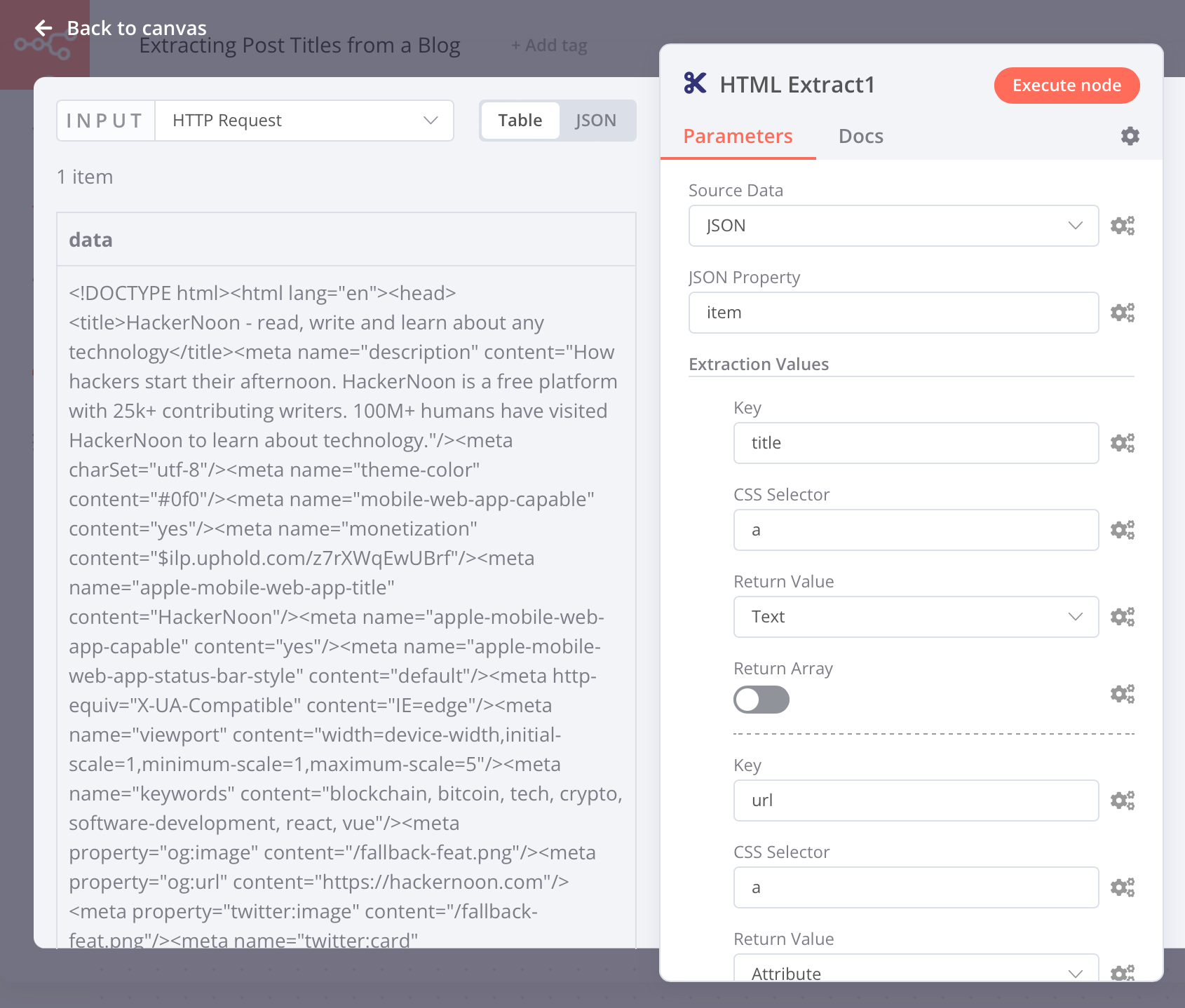
The output pane, located on the right side, allows you to see how data is structured once passed through the selected node.
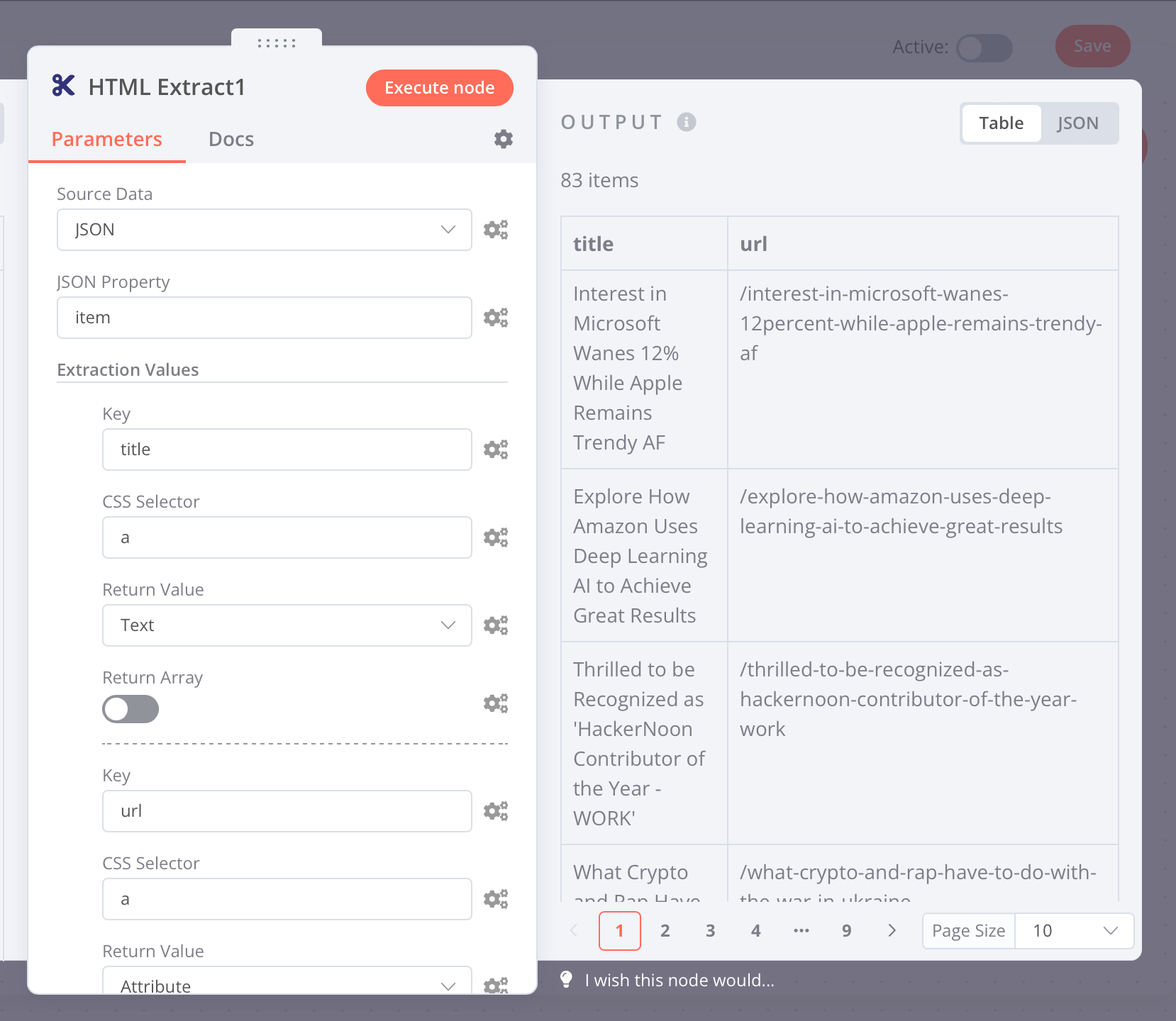
Why does it matter?
The main reason for implementing node details view was to drastically reduce context switching, especially when you need to check multiple nodes in your workflow. Now, you can do this all in just one view.
There’s more to come
node details view is just a part of our bigger vision to improve and simplify data mapping when setting up nodes in your workflow. More improvements will follow so stay tuned!


