Salesforce and other CRMs are built around the data they are being fed. This begs the question, where do we get this data from?
Before switching to a CRM, it is common for organizations to have data pipelines of leads and customers stored in extant sources like spreadsheets and ERPs.
These sources could store data that range from hundreds to billions. Thus, it is imperative that we explore some of the most efficient and effective ways to import data into Salesforce. And this is the crux of this article.
It will demonstrate three different ways of implementing a Salesforce data import solution. One of these approaches would illustrate importing Google Sheets data into Salesforce in an automated fashion with n8n.
Let’s get started!
What are the different ways of executing a Salesforce data import?
There are three major ways to import data into Salesforce:
- Salesforce Import Wizard
- Using third-party tools
- Automation with n8n
Salesforce Import Wizard
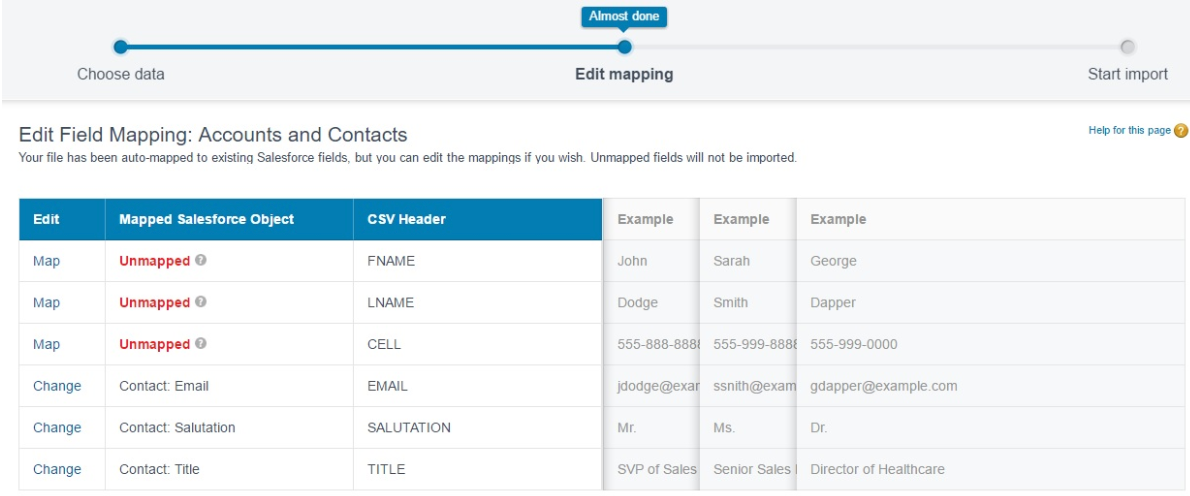
Salesforce Import Wizard comes out of the box in all editions of Salesforce at no additional cost. Hence, it does not require a separate installation. Furthermore, it has a super intuitive user interface that makes it quite easy to use.
The above benefits notwithstanding the Salesforce import wizard is still limited in the following ways:
- It only accepts a dataset with fewer than 50,000 records
- It only works with data in CSV format. As a result, the data to be imported must be in a tool like Excel or Google Sheets.
- It only supports a limited range of Salesforce standard objects. For example, standard objects like Assets, Cases, Opportunities, etc. are not supported
- It does not support deleting or exporting records
Generally, it is more suitable for Salesforce data import where automation and budget aren’t a concern.
Third-party tools
Let’s quickly go over some additional tools that could be used to import data into Salesforce.
Apex Data Loader
This tool is only available in the enterprise editions of Salesforce and above.
Furthermore, you could import up to 5,000,000 records into Salesforce with this tool. Additionally, it supports automation through the scheduling of data uploads.
By and large, this tool is suitable for Salesforce data import use cases where:
- As many as 5,000,000 records need to be uploaded
- The data to be uploaded is not supported by the import wizard
- Where some form of automation is needed
Dataloader io
This tool exists as a cloud service. Thus, it does not require any separate installation to get started. And it is focused on usability.
For example, you could create tasks from previous but similar tasks. Additionally, you could also schedule tasks to execute daily, weekly, etc.
That notwithstanding, it is important to note that you can only import up to 10,000 records per month with the free version of this tool. To be able to do more, you’d have to pay.
This automatically makes this tool unfit for teams with limited budgets.
Jitterbit Data Loader for Salesforce
This tool also requires a separate installation. It allows the importing of records from flat files and databases into Salesforce. It also supports the automation of the Salesforce data import process.
Informatica Cloud Data Loader for Salesforce
This tool also supports automation. Furthermore, it also pays some level of attention to data security.
For example, with its data masking feature, you can secure sensitive data while trying to import data into Salesforce.
Nevertheless, this tool only works with professional editions of Salesforce and above.
n8n
n8n is a general-purpose workflow automation tool — as a result, beyond just automating your Salesforce data import you could use it to automate a diverse range of tasks.
For example, you could even use n8n to automate data synchronization between two systems.
Even though n8n clearly has lots of use cases outside Salesforce, here, we are primarily concerned with how it could be used to import data into Salesforce.
In that regard, what sets n8n apart from all the previous approaches is the fact that it is completely free, and primarily focused on automation. With n8n, you could import an unlimited number of records, and schedule imports as well.
Let’s quickly see how we could use n8n for importing Google sheets data into Salesforce.
How do I import data into Salesforce with n8n?
We will demonstrate Salesforce data import with n8n in this section by using this Google Sheets to Salesforce workflow. The workflow creates Salesforce accounts and contacts based on data coming from Google Sheets.
Pre-requisites
- n8n set up. The easiest way to get started is to sign up for n8n cloud, but you can also self-host n8n.
- Salesforce account
Take the following steps to set up and run the n8n Google sheets to Salesforce workflow.
Step 1: Prepare the Google Spreadsheet data
- Make a copy of the Google Spreadsheet data here.
- Copy and keep your Google Sheet ID. Grab your spreadsheet ID from your browser’s URL bar

Step 2: Spin up an n8n instance
The easiest way to spin up an n8n instance is to sign up for n8n cloud. If however, you are using docker, visiting http://localhost:5678 should take you to the editor UI.
Step 3: Import the workflow
Let’s import the workflow that would trigger the Salesforce data import.
- Click on the Use workflow button on the Google Sheets to Salesforce workflow page. That action would copy the workflow to your clipboard.
- Go to your n8n editor UI and paste the copied workflow. Your editor UI should be updated with the workflow as shown in the image below.

Notice how the Google Sheets and all the Salesforce nodes are highlighted in red. Configure them before proceeding to the next step.
Configuration here just entails adding your Oauth2 credentials for Google and Salesforce respectively. Learn how to authenticate the Read Google Sheets node here. Learn how to authenticate all the Salesforce nodes here.
Step 4: Add your spreadsheet ID
Add the Spreadsheet ID (you copied in the previous step) to the Google Sheets node as shown in the image below:

Step 5: Run workflow
Because it takes a while (between 10mins to 1 hour) to use an Oauth2 app in Salesforce after registering it. You are advised to take a break at this point.
After your break, hit the Execute Workflow button and the accounts and contacts would be created in Salesforce.
FAQ about Salesforce data import
What is the difference between import wizard and data loader?
While the Salesforce import wizard is available in all Salesforce editions, the data loader is only available in the enterprise editions of Salesforce and above.
Furthermore, you can only import up to 50,000 records into Salesforce with the import wizard. With the data loader, on the other hand, you can import up to 5 million records.
How to import Excel data into Salesforce?
Convert the excel file into a CSV file. Then import the CSV file into Salesforce.
Alternatively, you could just use n8n to just import an excel file into Salesforce without having to convert it to CSV first. We will look at the workflow that makes this possible shortly.
How do I import a CSV file into Salesforce?
Follow the steps well documented here to import your CSV file into Salesforce.
How do I bulk load data in Salesforce?
The import wizard, the third-party tools, and n8n all allow bulk Salesforce data upload. As seen already, some of these tools have limits on the number of records that could be imported into Salesforce though.
n8n does not have a hard limit.
Wrap up
In this article we’ve seen at least three different ways of executing a Salesforce data import:
- With the Salesforce Import Wizard
- With third-party tools like the Apex Data Loader and Dataloader.io
- With n8n
We’ve seen how n8n sets itself apart from all these other tools because it is free, entirely focused on automation, and allows for the import of unlimited records into Salesforce.
One point that we’ve also hammered all through this piece is how n8n isn’t just limited to Salesforce.
What’s next?
Even though we focused mostly on importing data from Google Sheets into Salesforce, similarly, n8n also has workflows for importing offline and online excel files into Salesforce:
- an offline Excel File to Salesforce workflow
- an online Excel 365 to Salesforce workflow.
Ready to turn your routine tasks into automated workflows?
Sign up for the n8n cloud account to easily get started and start automating processes with n8n! The platform also offers hundreds of pre-built integrations and hundreds of automation templates, allowing your team to design the custom workflows you need.



